FlowBridge is a powerful WordPress plugin that connects your site’s forms and data sources directly to Google Sheets, no coding required.
Whether you use Elementor Forms, Gravity Forms, Fluent Forms, WPForms, Contact Form 7, or other integrations, the first step is always the same: set up FlowBridge with a Google Service Account.
In this guide, you’ll learn exactly how to:
- Create a Google Service Account
- Install and configure FlowBridge in WordPress
- Connect your website to Google Sheets
Once you complete these steps, you’ll be ready to link FlowBridge to any supported plugin.
Step 1: Create a Google Service Account
FlowBridge uses a Google Service Account to securely send data to your Google Sheets.
Step 2: Install FlowBridge
This quick video walks you through installing, activating, and setting up the FlowBridge plugin in WordPress.
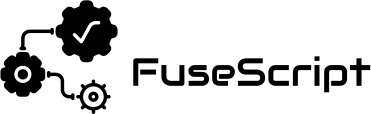
Comments
One response to “How to Set Up FlowBridge and Connect It to Google Sheets (Step-by-Step)”
[…] If you haven’t installed and configured FlowBridge yet, you’ll need to complete that first.Read this guide: How to Set Up FlowBridge and Connect It to Google Sheets […]